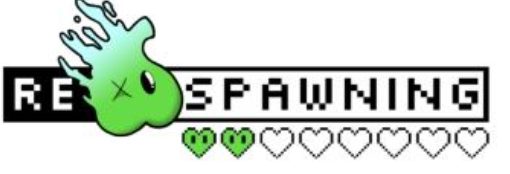Did you create your PS4 account when you were 12 thinking that your name was cool, then as you grew up you decided that it was just pure cringe? Or maybe you just don’t relate to your name any more. Well, the time has come that you can now change your name on your account to be something that’s a bit more you.
There are a few things you need to know before you make the change though.
- The first time you change your name, there is no charge, but just like Xbox’s name change service, you will need to pay for every change after. £7.99 for regular players and £3.99 for people who have purchased PlayStation Plus.
- You can only change your name on your PS4 or on a Web Browser.
- If you are worried about your friends not knowing who you are when your name changes, you can choose to display your old name next to your new one for 30 days.
- If you want to revert back to your old name, You can do so for free by contacting PlayStation Support.
- Unlike Xbox, your old ID is still linked to you, no one else can take it.
There are some risks though. Some games released before April 2018 may not work with name changes and may cause you to lose save data, purchased DLC and in-game currency. The reason for this is that games released before this date were not developed using tools that support the change of names on a system level. Before you change your name, check this list of tested games to see if you’re going to have any issues.
How to change your Gamer ID
PlayStation 4:
- Step 1: From your PS4 go to [Settings].
- Step 2: Select [Account Management] > [Account Information] > [Profile] > [Online ID].
- Step 3: Enter an Online ID of your choice or choose from one of the suggestions.
- Step 4: Follow the on-screen prompts to complete the change.
Web browser:
- Step 1: Sign in to your account on the PlayStation Network and select PSN Profile in the menu.
- Step 2: Select the Edit button that’s next to your Online ID.
- Step 3: Enter an Online ID of your choice or choose from one of the suggestions.
- Step 4: Follow the on-screen prompts to complete the change.