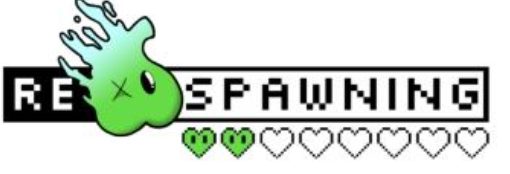At the latter half of 2018, Nintendo discussed their mantra surrounding the Nintendo Switch’s operating system (OS); their goal of keeping all of the main home page’s assets down to a total of 200KB, and making the system’s menus and interfaces as lightweight and easily accessible for users young and old; a lot of these practices are, in reality, nothing special in terms of UX, especially within web development, however the application of these practices within a modern gaming console is nothing short of admirable, when we’re currently stuck in the messy ‘experimentation era’ of gaming operating systems.
To provide a brief overview of Nintendo’s stance on OS optimisation and UX design for the Nintendo Switch, last year Nintendo outlined what is to be expected when developing the Nintendo Switch’s home page:
- Keep all homepage assets down to a culminated total of 200KB.
- Users should have an experience similar to driving down an empty motorway; an action is committed, and the surrounding systems should complete this action with the upmost priority and as fast as possible with no restriction.
- Gaming consoles have always been traditionally known for fast load times – Entering a game or menu should take as little time as possible, similar to older consoles such as the NES, SNES or N64.
- Trust your users to take the actions they want to take – Default all commonly accessed options to appropriate defaults (I.E. closing a game defaults the selection to “Close” instead of “Cancel”).
- Consistency is key for an enjoyable user experience.
Given these principles, let’s take a look at the Nintendo Switch’s home user interface:

Beginning from the top of the home page to the bottom, everything here is set inline with each asset; there’s no ‘unlit’ iconography or profile bubbles, meaning you only see what is currently relevant, unlike Android’s drop container; on top of this, you’ll only ever see the name of your selection if you highlight over said selection – Something simple, but something that many console OS’es commonly forget – You only ever see what your current focus is, with additional buffer information supporting your focus. All icons on the Nintendo Switch’s operating system are also SVGs or Vector icons, helping drum down that filesize for assets and visual elements.
Game icons all follow the same design philosophy, all being perfectly square icons that can be easily resized for dynamic views, with all icons being vetted by Nintendo personally before the games submitted to be published are permitted to be allowed on the platform – This means there’s no odd loss of visual clarity, aspect ratio warping or stretching, and, so far, no way for tiles to ever look ‘out of place’. They’re all clearly divided with a small padding buffer in order to differentiate each title, but not by too much where each icon feels too distant to access – It makes everything seem right there at the end of your fingertips. This container scrolls much like a carousel, with it snapping to the next tile upon scrolling to provide an even sense of progression – After scrolling, both sides will have an even amount of space to indicate that there are more options in that direction.

Additionally, the game icons can be reached from any icon on the home page by pressing up or down on your Joycon’s thumbstick, buttons or even by touching the screen, and can be accessed via one or two Joycons, and the Pro Controller – The only addition I would make here is to include the option to use motion controls to select options for additional accessibility. On the topic of accessibility, the Nintendo Switch features two distinct themes, being Light and Dark, allowing users to choose between them in just a few button presses in the menu trees in Settings. Not just this, but when scrolling far enough in the main homepage carousel, you discover the option to view all your software in a grid-based format; I will say that one piece of feedback I’d give to Nintendo is to just lower the padding on the top of the grid a little bit to fit more of the ‘tier 3’ icons onto the screen at once. This allows you to easily access many of the same settings as the home screen, letting you change users at a button press, close software and access your settings easily. I just wish they’d map the minus (-) button to link to your screenshots to provide access to your screenshots, and click in the thumbsticks on either Joycon to access the Controllers menu.
Finally, the Nintendo Switch has a noticeably distinct lack of music or ambient sound effects, only having noises that respond to your inputs – Small clicks and chimes for button presses or scrolls helps to maintain that 200KB asset limit set by Nintendo to keep performance at a maximum, as, ideally, users will only be on the homepage briefly. The whole point of a gaming console is to play games! Mentioning this, however, it would be good to give users a bit more customisation regarding the OS to make it feel more personal – Open up the Switch to themes with the offset of worse performance, enable us to edit the accent colours of text and hover states, and perhaps even let us customise our input chimes and pings!

Moving onto the system settings tree, there are a number of differing options, all with very loose themes; this is perhaps where I would admit some flaws with Nintendo’s architecture of the OS – For one, all of these options should be organised properly and perhaps placed within some form of accordion containers depending on the number of sub options available – These accordions could be easily accessed, opened and closed by pressing right on the Joycon to open and left to close at any point. Overall these pages go for a light, Android-esque appearance with light, equally padded options with subtle hover states and highlights – This is furthered in some of the more technically analytical menus such as Internet status and Storage Management.

Here everything adheres to a sense of equality – Margins and padding is all equal, rendering hover states on the dividing lines between each game, overlapping them, with each game’s ‘slice’ focusing on two core elements – The game’s title, and it’s total compiled file size; the core game’s file size and the amount of time played is shown underneath the title as supporting data, with the game’s icon taking up a small, but noticeable amount of space – On the other side of the screen you have your storage options, with clearly defined progress bars displaying your currently occupied space, with the bar filling as more storage is taken up. The whole thing is extremely clean and simple, yet it conveys all the relevant information one would require and expect in a storage management screen. Everything in the Operating System, no matter which screen, has a distinct flow and direction, and accommodates for a varied number of control types.
…So, I’ve just spent over 1100 words gushing over the Nintendo Switch’s interface – What does this mean in relation to it’s competitors, the PlayStation 4, Xbox One, and Steam? Find out in the next part where we take a deep-dive into the infamous Xbox One operating system!