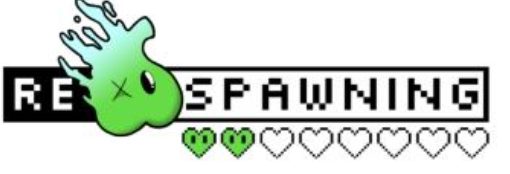Gamers want more from their TVs than the average person who is content with just watching something like the Australian rugby news. With new gaming consoles getting more firepower to improve in-game manoeuvres, your TV must have the capacity to match that. Imagine playing a game that projects a 4K video at 120 frames per second on a TV that cannot support it. You will be missing out on the full functionality and experience that the game has to offer. However, this means that you may have to upgrade your TV, but if you cannot afford to do so immediately, here are some tips to help you set up your TV for a better gaming experience.
Switch to Game Mode
The first thing to do is check your TV settings for the game mode in the viewing options. This simple change will improve your gaming experience by lowering input and image latency, changing the picture quality. The upside to the reduction in picture quality is the reduced lag time which decreases input lag and gives you faster in-game reflexes, especially if you are playing first shooter games online. Not all TVs have this viewing mode, though.
Check the colour settings
Another way to improve the quality of your tv during gameplay is by adjusting your colour settings. All TVs have colour settings, and how you alter them will largely depend on the TV functionalities and what you want to experience during gameplay.

Set the brightness
A majority of new games now have brightness settings in-game, separate from the console and TV settings. This is one way the game developers have enabled gamers to play the games as they are meant to be. So before you start playing, set the brightness for the TV, console, and if the game has an in-built setting, do the same. These settings combined to improve your gaming experience vastly. For TVs, it is recommended that your brightness setting remains at 50%.
Make use of backlight
Backlight refers to the illumination system employed by a device that displays images. With backlights, the display is illuminated and makes the images appear sharper. For consoles, this is essential as it will prevent images from being washed out in dark areas. It also protects your eyes as you will not need to strain your eyes. You need to keep them on even if you are not playing in the dark. Not all TVs have this option so do well to check.
Turn off dynamic contrast
This setting is responsible for making brighter colours appear brighter and darker colours appear darker. This effect allows the images to stand out and improves the quality. However, this improvement of picture quality may affect your gaming as vivid pictures increase input lag. Input lag refers to the time that it takes for an instruction from your controller to be executed on the TV screen. The more input lag, the slower your reactions in the game. So be mindful and check if your TV has that setting and then turn it off.
Console settings
The final thing to address here may not be about your TV, but it is still essential. Since the development of recent gaming consoles such as the Xbox 360 and PS3, most consoles have an in-built setting for both audio and video. These settings were added to augment the settings on your TV to improve the overall gaming experience. So check them and see how best they work for your TV. Once you find a good balance between your console and your TV settings, you can take your gaming experience to a new level.